Win2PDF Desktop Add a PDF Watermark 
If you drag a PDF to the Win2PDF Desktop icon, or select a PDF from the open window when launching the Win2PDF Desktop application, the following options will be displayed under the "File" menu:
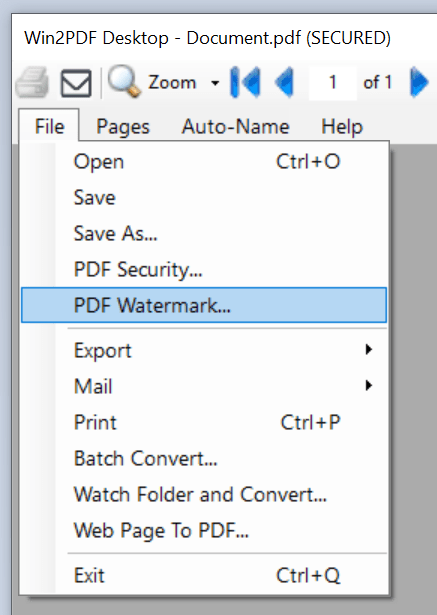
Win2PDF Desktop Watermark Menu
Select "PDF Watermark..." to open the watermark settings page.
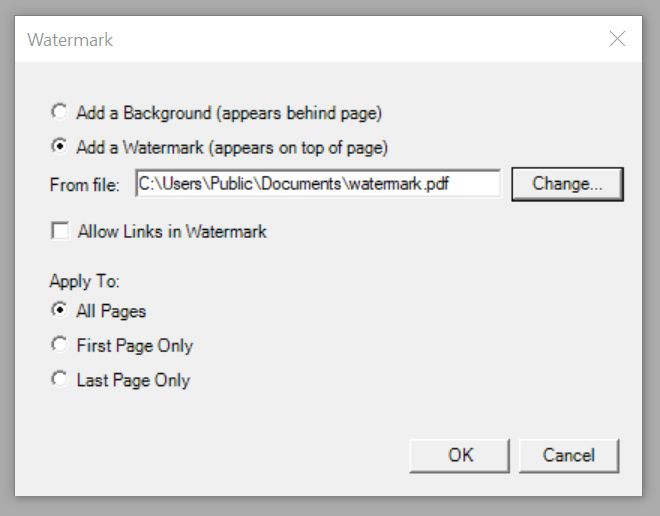
Win2PDF Desktop Watermark Settings
Win2PDF Desktop can overlay a PDF file on top of an existing PDF (Add a Watermark) or place a PDF file behind text and graphics on an existing PDF (Add a Background). The existing watermark or background PDF file can contain any text or graphics, but it most often used to apply a "confidential" or "draft" stamp on each page of a document.
When the watermark or background options are enabled, a text box containing the name of the current watermark or background PDF file is shown below the options. If you would like to change the file, click the "Change..." button and select a new watermark or background PDF file. Win2PDF will always display the last used watermark or background PDF file.
If the watermark or background PDF file contains more than one page, only the first page will be applied to each page of the new document. It's best to use a watermark or background PDF file that has the same page size as the newly created PDF file. If the watermark or background file has a different page size, it will be scaled and centered on the page of the newly created PDF file.
You can create the watermark or background PDF file using Win2PDF and any Windows application such as Microsoft Word. If you are using Win2PDF Pro, the watermark or background PDF file must not be encrypted. Some sample watermark and background PDF files and the corresponding Word documents are available on the download section of the support web site at:
https://helpdesk.win2pdf.com/index.php?/Knowledgebase/Article/View/186/17/watermark-samples
If the watermark file has click-able links, you can check the "Allow Links in Watermark" option to keep these links active in the final watermarked PDF file.
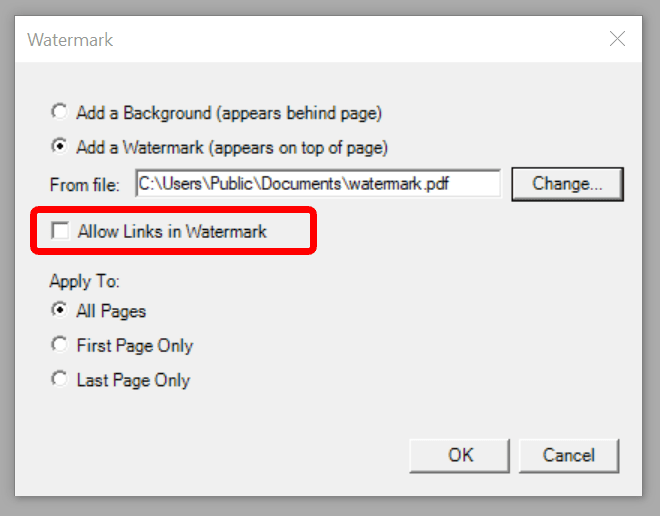
Win2PDF Desktop Allow Links
If you only want to apply the watermark or background to the first or last page, you can select the "First Page Only" or "Last Page Only" options in the "Apply To:" setting.
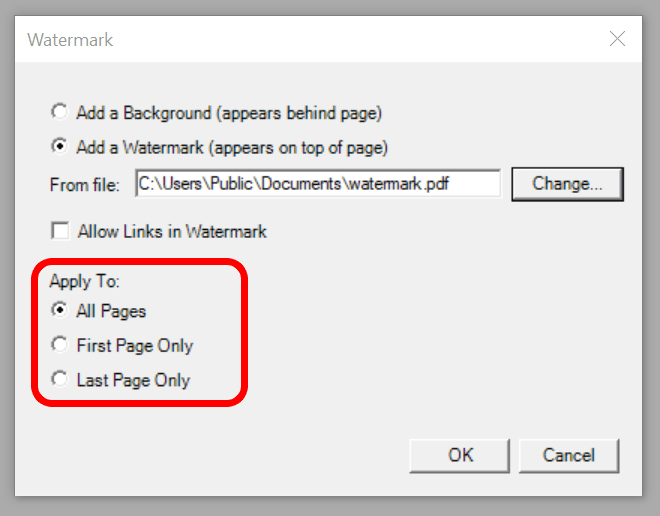
Win2PDF Desktop Apply To
Clicking "OK" will add the watermark to the existing PDF.
You can also add a watermark to an existing PDF using the Command Line PDF Watermark/Background.
This feature requires a licensed version of Win2PDF Pro. Contact us for a time limited evaluation license.